BNMC Blog
Tip of the Week: 3 Google Drive Tips You May Not Have Heard Of
If you use Google Drive as your preferred cloud provider, you know that it’s a dynamic service that offers everything from word processing to spreadsheets to file storage. However, there are many other ways to use Google Drive that you may not even be aware of. Here are three secret tips that can help you get a little more value out of Google Drive.
Turn on Quick Access
Quick Access is a great way to access your most recently opened files without digging through your drive for them. Quick Access adds thumbnails of your most recently opened files to the top of the screen on your Drive’s home page. To turn on Quick Access, look for it in Google Drive’s settings. Click the Gear Icon and go to Settings. The selection you’re looking for isn’t called Quick Access for some reason, so you’ll have to select Make relevant files handy when you need them. Just refresh the page and you’ll see the change take effect.
Use the Search Function to Find Your Files
In the search bar at the top of the screen, you’ll notice that there is a down-arrow. If you click it, you’ll be able to filter your search results according to various fields, including the type of file, the owner, its location, the date it was last modified, and so much more. This helps you find the files you need, especially if there is one in particular that you’re looking for.
Remove Photos from Recent View
If you use Google Photos to back up your photos on your mobile device, you might realize that it makes it a bit difficult to find your documents in Google Drive, all thanks to a little feature called Recent view. Your photos will take up all of the space in your Recent view, rendering it completely useless. If you want to remove them from your Recent view, you can simply use the Search function to filter out all .jpg or .png files in your Drive. This simple workaround will work on both the web browser version as well as the mobile app.
These tips may not be as hidden as you might have expected, but they can make a world of difference for your organization in the long run. Your employees will save time and be able to work more efficiently. To learn more about how Google Drive can help your business, reach out to us at (978) 482-2020.


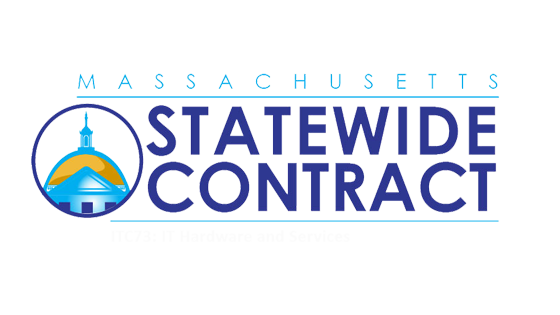
Comments