BNMC Blog
Tip of the Week: How to Turn Off the Focused Inbox
If you are a user of Microsoft Outlook, you might have noticed that most of your important messages get grouped into an inbox titled Focused while others get directed to the Other inbox. While this might be helpful for some users, perhaps you want to turn off this feature and use Outlook the old-fashioned way. Let’s go over how you can do this.
How to Turn Off Microsoft Outlook’s Focused Inbox
After you have turned off Outlook’s Focused Inbox, all of your important and unimportant messages will appear in the same tab. If this is what you want, read on to find out how to make it happen.
On the Desktop
First, start by opening up the Outlook app on your desktop. Next, select the View tab from the ribbon at the top of the screen. You should see an option for Show Focused Inbox. You can click on this same button to both disable or enable the feature, depending on its current setting. It’s as easy as that!
On the Web-Based App
Finding this option on the web-based app is a little less clear. To do so, open up your web browser and navigate to your Outlook inbox on the web. You should see a gear-like icon near the top of your screen in the right corner. This is the Settings icon. Click it.
You should then see a slider button for Focused Inbox. You can click this to either enable or disable your focused inbox feature.
On Mobile
Finally, let’s address the mobile app. To get started, launch Outlook on your mobile device. Then, tap on your profile picture in the top-left corner of the screen. A menu should open up when you do this. Tap the gear icon for Settings, then scroll down to find the Focused Inbox option.
From here, it’s the same as the web-based app; just enable or disable the feature using the slider button for Focused Inbox.
And… that’s it! You’re all set with your focused (or unfocused) inboxes.
What are some other tips you want to see us cover in the future? Let us know in the comments below.


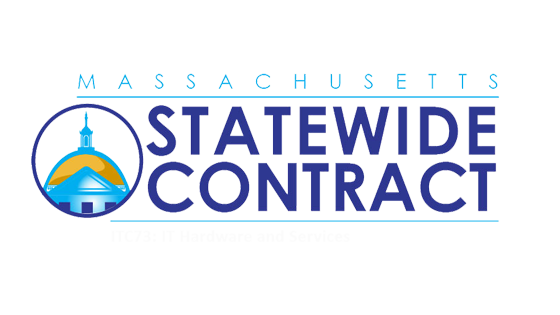
Comments